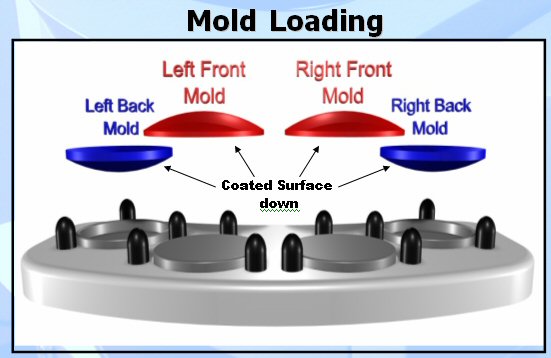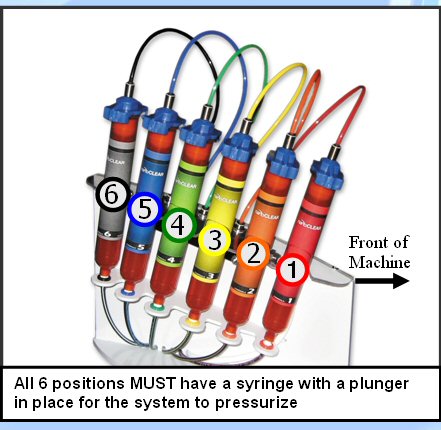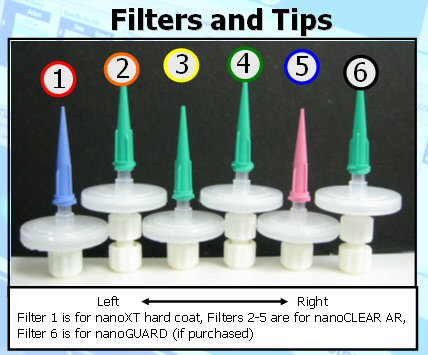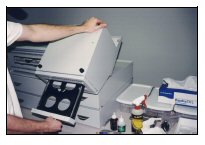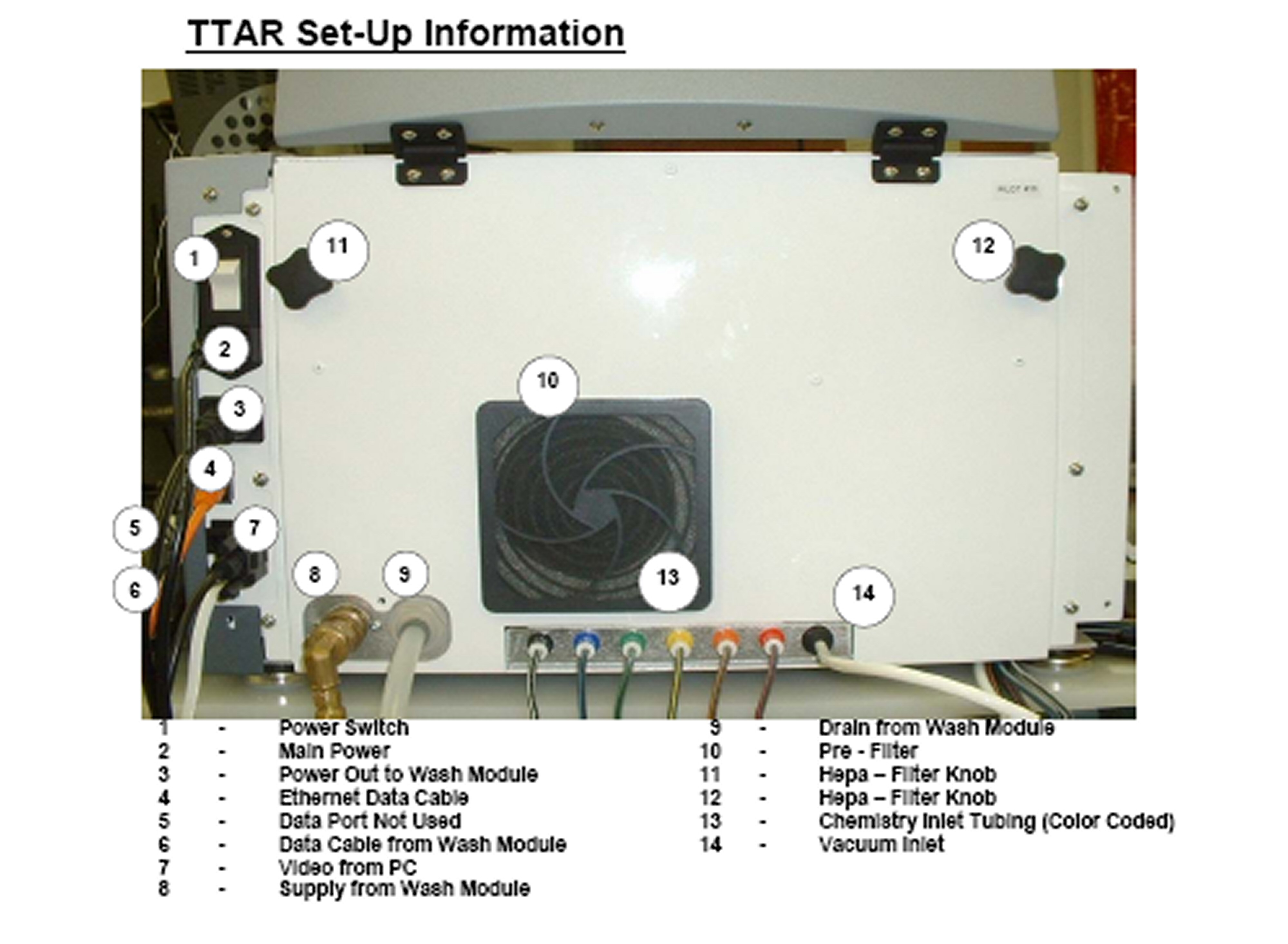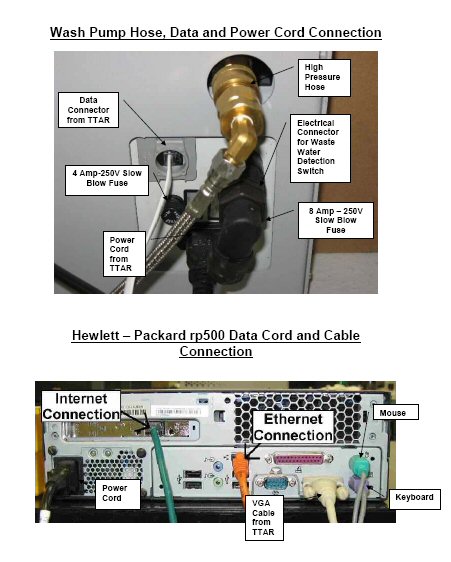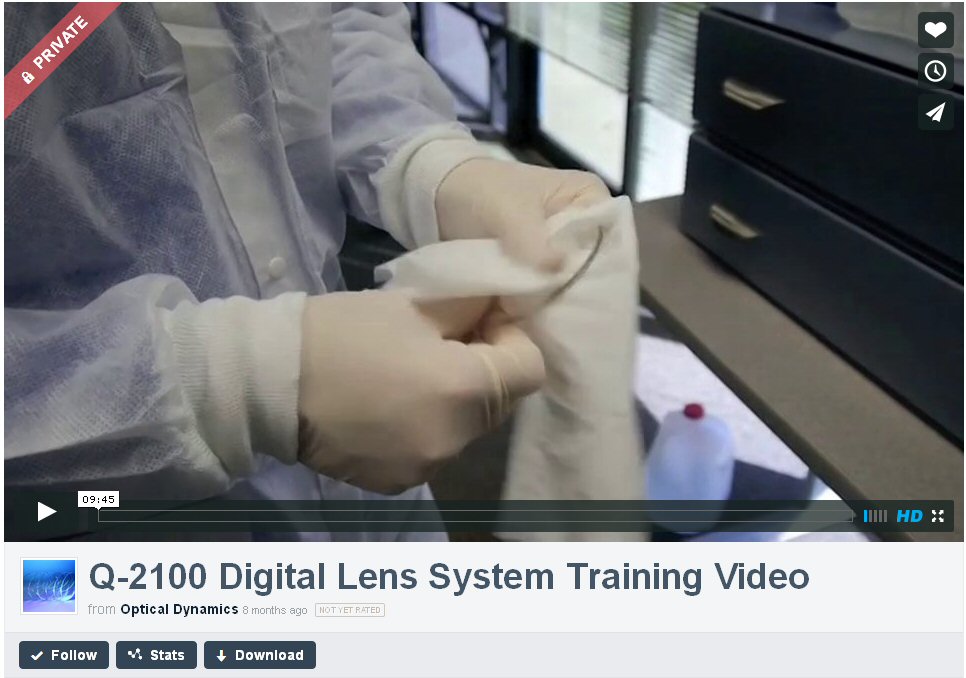The Q-2100 Lens system utilizes digital free form crown glass molds during the lens production process. There is an infrequent possibility that a mold may break during production. Use the following tips to diagnose the reason.
Mold Breakage During the Demolding Process
Possible Cause #1: Mold was directly placed into the soaking solution before one mold was separated from the mold assembly and while still hot. This can cause thermal shock to the mold.
Solution: Demold one of the molds from the mold assembly prior to placing in the Q-Soak solution
Possible Cause #2: Improper technique when using the demolding tool
Solution: The operator needs to pry (not twist) the molds apart with the proper Optical Dynamics demolding tool. If the operator twists the demolding tool the corners of the tool may have stressed the mold to break or chip.
Mold Breakage Inside the Post Cure Chamber
Possible Cause: The mold assembly may not have been processed in a timely manner.
Solution: Ensure that the mold assembly is immediately placed into the Post Cure chamber after the initial does of light in the Main Chamber.
For additional technical support, please call the Bob’s at 800-797-2743 ext. 276 or ext. 283